A simple home office setup – a laptop on a clean desk – is enhanced by the right digital tools for remote work. The rise of remote work has made digital tools more important than ever. Whether you’re a freelancer, part of a distributed team, or occasionally working from home, having the right software and apps in your toolkit can make a huge difference in productivity and collaboration. But with so many options out there, it can be overwhelming to choose the best ones. In this article, we’ll highlight 10 essential digital tools for remote work across different categories – communication, project management, file sharing, and more. These tools will help you stay organized, keep in touch with your team, and maintain efficiency as if you were all in the same office. Let’s dive in!
1. Team Communication and Collaboration Tools
Clear communication is the backbone of effective remote work. Without the luxury of stopping by a colleague’s desk, remote teams rely on digital channels to ask questions, share updates, and brainstorm together. Here are key tools in this category:
- Slack (Messaging): Slack is a popular team chat application that allows you to create different channels for topics or teams (for example, #project-updates or #random for watercooler chat). It enables real-time messaging, file sharing, and integrates with many other apps (like Google Drive, Trello, etc.). By organizing conversations into channels, it prevents inbox overload and keeps team communication transparent and searchable. Remote teams use Slack to discuss work throughout the day, just like you would in an office setting, and also to build camaraderie through casual chats and emoji reactions.
- Microsoft Teams / Zoom (Video Conferencing): For face-to-face interaction, video meetings are essential. Microsoft Teams and Zoom are two leading platforms that let you host virtual meetings with audio, video, and screen sharing. Video calls are invaluable for remote work – they help reduce miscommunication (since you can see facial expressions and body language) and also combat the isolation of working alone by maintaining human connections. Microsoft Teams doubles as a chat and collaboration app (especially if your company uses Office 365), whereas Zoom is often praised for its ease of use and stable call quality, even for large groups. Using one of these tools, schedule regular check-ins or stand-up meetings with your team so everyone stays aligned.
- Google Meet or Others: (In case you use Google’s ecosystem) Google Meet is another reliable video conferencing tool integrated with Gmail and Google Calendar. There are also specialized collaboration tools like Miro or Figma if your work involves brainstorming or design – these allow real-time collaborative whiteboarding or design editing among multiple people. The key is to choose communication tools that everyone on your team is comfortable with and make them your virtual office space. Regular and clear communication through these channels ensures that even when working apart, everyone remains in sync and feels part of a cohesive team.
2. Project Management and Organization
Keeping track of tasks, deadlines, and project progress can be challenging when your team isn’t in one physical location. That’s where project management tools come in – they act as a central hub for all your work. Here are a few top choices:
- Trello (Kanban Boards): Trello uses a simple and visual kanban board approach, where you create boards for projects, and within boards, you have lists (columns) filled with cards (tasks). For example, a basic setup might have lists like “To Do”, “In Progress”, and “Done”. Team members create task cards, move them across lists as the task status changes, and add details like due dates, checklists, comments, and attachments on each card. Trello is incredibly user-friendly and great for giving a quick overview of project status. You can see what’s being worked on, who’s doing what, and what’s completed at a glance. It’s especially useful for agile workflows or any team that prefers a flexible, visual way to manage tasks.
- Asana (Project and Task Tracking): Asana is a powerful project management tool that allows for multiple ways to view tasks – list view, board view, or even timeline (Gantt chart style). In Asana, you can create projects and within them, tasks and subtasks with assignees, deadlines, and tags. It’s robust enough to handle complex projects but also straightforward for smaller tasks. Asana’s strength lies in its ability to facilitate teamwork: you can comment on tasks, attach files, and get notifications on updates. Many teams use Asana to coordinate who is responsible for what and to ensure nothing falls through the cracks. It’s great for remote work because everyone can log in and see the team’s priorities and progress in one place, reducing the need for back-and-forth emails.
- Notion or Monday.com (All-in-One Workspaces): Newer tools like Notion combine note-taking, databases, and task management into one customizable workspace, which can be useful for remote teams wanting flexibility. Notion allows you to create pages for everything – from project plans to team wiki documentation – and include task boards or calendars inline. Monday.com is another project platform that’s highly visual and can be tailored with different widgets and views to match your workflow. These all-in-one solutions can reduce the number of separate apps you use.
The key benefit of using a project management tool is that it centralizes project information: deadlines are visible to everyone, responsibilities are clear, and progress is transparent. This minimizes confusion and the need for constant status update meetings, which is a lifesaver in remote settings where you can’t just ask someone in passing. Whichever tool you choose, the consistency of updating it and using it as the source of truth for project status is what makes remote project management successful.
3. Cloud Storage and File Sharing
In a physical office, people often share files via network drives or USB sticks – but in remote work, cloud storage is the go-to solution for sharing and collaborating on files. Cloud storage tools ensure everyone has access to the latest version of a document and that files are backed up securely. Here are essential tools in this category:
- Google Drive (with Google Workspace): Google Drive is a widely-used cloud storage service that also forms the backbone of Google’s online productivity suite. You can store any type of file on Drive and organize them in folders. The real magic is with Google Docs, Sheets, and Slides (equivalents of Word, Excel, and PowerPoint). These allow multiple people to edit documents in real-time in their web browser. Changes are saved automatically, and you can see who is editing and even chat or leave comments in the document. For remote teams, this means no more emailing attachments back and forth or dealing with version confusion – everyone works on the same online file. Google’s permission settings let you share files or folders with team members or clients easily (view or edit access). The collaborative power of Google Drive makes it a top choice for remote work, especially if you need to co-create proposals, reports, or any content.
- Dropbox (File Syncing and Sharing): Dropbox pioneered easy file syncing and remains a strong choice. You install Dropbox on your computer, and it creates a special folder; any files or folders you place there are automatically uploaded to the cloud and synced across your devices (and can be shared with others). If you update a file, it syncs the changes. This is great for keeping your work documents consistent on your home desktop, work laptop, and even accessible on your phone. For team use, you can create shared folders where each member sees the same contents. Dropbox is file-type agnostic – it doesn’t have built-in editors like Google Docs, but it’s very good at what it does: reliable syncing and backup. It also has features like file version history (to recover older versions) and offline access.
- Microsoft OneDrive (especially for MS Office users): If your workflow is heavy on Microsoft Office files, OneDrive is tightly integrated into those apps and Windows. Similar to Google, Microsoft’s OneDrive with Office 365 allows real-time collaboration in Word, Excel, etc., and stores everything in the cloud. Remote teams using Outlook/Office might find OneDrive/SharePoint a natural fit since it connects with tools like Microsoft Teams as well.
Using cloud storage has other perks for remote work: you’re not reliant on one physical device (so if your laptop crashes, your files are safe online), and you can grant or revoke access to external collaborators as needed without emailing large files. It’s wise to establish a folder structure and naming conventions with your team so that files are organized logically – this avoids the digital equivalent of a messy desk. With robust cloud storage in place, team members can confidently work from anywhere, knowing that the documents they need are just a click away and always up to date.
4. Task Management and Productivity Apps
Beyond high-level project management, we also have our personal day-to-day tasks to juggle. Remote work requires a good deal of self-organization since you don’t have colleagues or bosses physically nearby to remind you of things. Productivity apps can help you stay on top of your individual workload, manage your time, and avoid procrastination. Here are a few useful tools:
- Todoist (To-Do List and Task Manager): Todoist is a simple yet powerful to-do list app that works on all your devices (computer, phone, tablet). You can create tasks, set due dates and reminders, organize tasks into projects or categories (for example, “Work”, “Personal”, “Urgent”), and even delegate tasks to others if needed. It gamifies productivity a bit with a “Karma” score that increases as you complete tasks. For remote workers, starting each day by checking Todoist (or any to-do app) can provide structure. It helps you prioritize what needs to be done today and keep track of smaller action items that might not be captured in a big project plan.
- Evernote or OneNote (Note-Taking): Keeping notes, research, and random ideas organized is easier with a digital notebook. Evernote lets you create notes that can include text, images, links, even audio clips, and organize them into notebooks and tags. This is great for remote workers who need to collect information or brainstorm – say, taking meeting notes, clipping useful articles from the web, or drafting outlines. Microsoft’s OneNote offers similar functionality and integrates well with other MS products. Having a searchable archive of your notes means you can quickly retrieve that piece of info you jotted down last month without digging through paper notebooks or miscellaneous docs.
- RescueTime (Time Tracking and Focus): One challenge of working from home is the plethora of distractions (from social media to household chores). RescueTime is a tool that runs in the background and tracks how you spend time on your computer – it can tell you how much time you spent on emails, in meetings, on specific websites, etc. It then provides reports on your productivity patterns. This awareness can be eye-opening and help you identify areas to improve. Additionally, RescueTime (and similar apps like Freedom or Focus@Will) can let you set focus periods where distracting sites are blocked or it reminds you to stay on task. If you’ve ever had a day vanish with little to show for it, a tool like this can help pinpoint why (maybe that “quick peek” at social media turned into an hour). Over time, you can build better habits by understanding and adjusting your workflow.
- Pomodoro Timers (e.g., TomatoTimer or Forest app): The Pomodoro Technique (work in a focused way for a set time like 25 minutes, then break for 5) is popular for maintaining productivity. There are many apps and browser extensions that provide a Pomodoro timer. Forest is a fun mobile app variant where you grow a virtual tree by not using your phone for a set time – if you exit the app (i.e., get distracted), your tree dies. These tools make staying focused a bit of a game and can be surprisingly effective when working remotely, where discipline is key.
By mixing and matching these productivity apps to your personal style, you can create a workflow that keeps you organized and on track. The right tools will help ensure that you are working efficiently during work hours, leaving you more time to relax after. Remember, productivity isn’t about doing more things at once – it’s about doing the right things in an organized manner. These apps act like a support system, so you don’t have to keep everything in your head or worry about forgetting tasks amidst the remote work hustle.
5. Security and Backup Tools
Working remotely often means using your home internet, possibly your personal devices, and generally operating outside the protected office network. This makes security an important consideration. The last thing you want is a data breach or lost work due to not having proper precautions in place. Here are some tools and practices to keep your remote work secure and backed up:
- VPN (Virtual Private Network): If you’re using public Wi-Fi (say at a café or co-working space) or even to add an extra layer of privacy at home, a VPN is essential. A VPN service (like NordVPN, ExpressVPN, or others) encrypts your internet connection and routes it through a server in another location. For remote workers, this means any data you send – emails, documents, credentials – is encrypted and much harder for anyone to intercept. Some companies provide their own VPNs to employees to access internal systems securely. Using a VPN can also allow you to remotely access company resources that might be restricted to use within certain networks. In short, it’s a must-have for protecting sensitive information when you’re not within the company’s secure network.
- Password Managers (e.g., LastPass, 1Password): You’ve likely heard the advice not to reuse passwords and to make them complex – but remembering dozens of logins can be impossible. Password manager apps solve this by storing all your passwords in an encrypted vault accessible with one master password. They can generate strong, random passwords for you and auto-fill them when you visit sites or apps. For remote work, you likely have many accounts (project tools, cloud services, email, etc.), so a password manager is a lifesaver for both convenience and security. It also allows you to securely share passwords with teammates if needed (for instance, a shared account login) without sending them in plain text.
- Antivirus/Anti-Malware Software: If your company doesn’t already enforce this, make sure your work devices have reputable security software. This will help catch and remove any malicious software that could compromise your data. Modern security suites often include real-time threat detection, firewalls, and even features to warn against phishing sites. Regularly updating your system and software is equally important to patch vulnerabilities.
- Cloud Backup Services: We talked about cloud storage for file syncing, but consider a dedicated backup solution for your entire system or critical data. Services like Backblaze or Carbonite can automatically back up your files (or even your whole computer image) to the cloud. If your laptop dies, gets stolen, or an accidental deletion occurs, you can recover your work. For remote workers especially, you may not have an IT department to turn to for recovery, so having your own backup gives peace of mind.
- Two-Factor Authentication (2FA): Enable 2FA on important accounts whenever possible. This means in addition to your password, you need a second step (usually a temporary code sent to your phone or generated by an app like Google Authenticator) to log in. It dramatically improves account security because even if someone guesses or steals your password, they can’t get in without that second factor. Many cloud tools and email providers support 2FA – it’s worth the slight extra hassle for the huge security gain.
By equipping yourself with these security tools and habits, you protect your work and your company’s data. Remote work can introduce new security challenges, but with VPNs, strong password practices, and backups, you mitigate the risks. In the long run, a secure setup saves you from potential disasters like data loss or cyber attacks that could disrupt your work and be costly. It’s often said that security is everyone’s responsibility – as a remote worker, that rings especially true since you’re effectively the IT manager of your own home office. Taking these precautions ensures you can work confidently from anywhere.
Conclusion
Remote work is more effective and enjoyable when you have the right digital tools at your disposal. By investing time in setting up and learning these essential tools – from communication platforms that keep you connected with colleagues, to project management apps that organize your workflow, to security measures that protect your data – you create a solid foundation for productivity no matter where you’re working from.
Each tool serves a purpose: communication tools ensure you and your team collaborate as smoothly as in person, project and task management tools keep everyone aligned on goals and deadlines, cloud storage allows seamless file access and collaboration, productivity apps help maintain focus and efficiency, and security tools safeguard your work environment. The combination acts like your remote work toolbox, turning your home (or anywhere) into a well-equipped office.
Of course, tools are only as effective as how you use them. It’s helpful to set some team norms around these apps – for instance, agreeing on using one primary channel for urgent communication, or maintaining the project board regularly. Take advantage of integrations between tools (many of these apps connect with each other) to automate routine actions. For example, you might integrate Slack with Trello to get a Slack notification whenever a card is assigned to you, or integrate your to-do list with your calendar so that tasks schedule into your day. Small efficiencies like that can save time and prevent things from slipping through the cracks.
In summary, remote work doesn’t have to mean working in isolation or disarray. With the ten tools and categories we’ve covered, you can recreate much of the in-office experience and structure right on your computer or phone. As you implement them, you’ll likely find your workflow becomes smoother and your ability to collaborate and stay productive improves. Embrace these digital tools – they are the bridge that connects and supports remote teams, enabling you to do your best work from anywhere. With the right setup, you might even find remote work more productive than traditional office work, thanks to fewer commutes and interruptions combined with powerful software that keeps everything on track. Happy (and productive) remote working !