Cybersecurity concept image with a padlock icon over a digital network, symbolizing protected data in the online world. The internet has become an integral part of our daily lives – we socialize, shop, bank, work, and play online. While this connectivity offers incredible convenience, it also comes with risks to our privacy and security. Cyber threats like hacking, identity theft, and malware are ever-present, and they target everyone from large corporations to individual users. The good news is that by following some straightforward practices, you can greatly reduce your chances of becoming a victim of cybercrime. In this guide, we’ll cover the top 10 tips to stay safe online. Think of it as Cybersecurity 101 – essential advice that every internet user, whether a tech newbie or a seasoned surfer, should know to protect themselves and their data. Let’s dive into these practical tips to boost your online safety.
1. Use Strong, Unique Passwords for Each Account
Passwords are the first line of defense for your online accounts. Unfortunately, passwords like “123456” or “password” are still extremely common – and very easy for hackers to guess. Here’s how to strengthen your password game:
- Make Passwords Long and Complex: A strong password should be at least 12 characters long and include a mix of uppercase letters, lowercase letters, numbers, and symbols. Avoid real words or obvious sequences. For example, a weak password is “johnsmith1”, whereas a strong one might be something like “7Hr$Pz!G2Qf9”. It might look like gibberish, and that’s good – the harder it is to guess or brute force, the better.
- Use Unique Passwords for Every Account: This is crucial. If you reuse the same password everywhere and it gets compromised in one breach, attackers will try it on other sites (a tactic called credential stuffing). To contain any single breach, ensure each of your accounts (email, banking, social media, etc.) has a distinct password. That way, if one password is exposed, it won’t unlock all your other accounts like a master key.
- Consider Passphrases: One trick for creating strong yet memorable passwords is to use a passphrase – a random combination of words with some modifications. For example, “CoffeeTrain!Galaxy7” is long and has variety, but might be easier to remember than a random string. Just avoid common phrases or quotes.
- Use a Password Manager: Remembering dozens of complex passwords is nearly impossible, which is where password manager apps (like LastPass, 1Password, or Bitwarden) come in handy. They generate and store strong passwords for you securely. You’ll only need to remember one master password to unlock the vault, and the app will fill in the right passwords for each site when you need them. This also helps you use unique passwords everywhere without the mental burden. Many password managers can alert you if a password might have been compromised or if you’re reusing one, adding an extra layer of security management.
By ensuring your passwords are strong and unique, you significantly reduce the risk of unauthorized access to your accounts. Yes, it’s a bit of effort to set up initially (especially updating old weak passwords), but it’s worth it. Think of your accounts like different vaults – you want separate keys for each, and those keys should be hard to duplicate. This way, even if one key falls into the wrong hands, the rest of your vaults remain secure.
2. Enable Two-Factor Authentication (2FA)
Even the strongest password can occasionally be cracked or leaked. That’s why Two-Factor Authentication (2FA), also known as multi-factor authentication, is such a powerful tool. It adds a second layer of security on top of your password. When 2FA is enabled, logging in requires two things: something you know (your password) and something you have (usually a temporary code or a physical device).
Here’s how to leverage 2FA effectively:
- Use an Authenticator App or SMS Codes: Many online services (Google, Facebook, Apple, banks, etc.) offer 2FA options. The most common form is a one-time code sent to your phone via text message or generated in an authenticator app (like Google Authenticator, Authy, or Microsoft Authenticator). After entering your password, you’ll be prompted to enter the current code. The code changes every 30 seconds or so and is unique to you at that moment, meaning a hacker would need your password and your phone to break in. Even if they somehow got your password, they’d be stopped by the second factor.
- Consider Physical 2FA Keys: For an even higher level of security, some people use hardware security keys (such as YubiKey or Google’s Titan Key). These are small USB or NFC devices that you plug in or tap to your phone to authenticate. Physical keys are extremely hard to compromise because the hacker would literally need to have the key in their possession. They’re often used by people at high risk of targeted attacks (like journalists, IT admins, etc.), but are becoming more user-friendly for anyone.
- Enable 2FA Everywhere It’s Available: Make it a habit to turn on 2FA on any account that supports it – definitely for email, social media, online shopping, cloud storage, and especially financial accounts. Yes, it takes a few extra seconds during login, but it dramatically boosts your security. Your email, in particular, is a priority for 2FA, because if someone gets into your email, they could use “forgot password” on your other accounts to reset them. Protecting email with 2FA helps shield your entire digital identity.
- Backup Your 2FA Codes: When you set up 2FA, many services provide backup codes or options in case you lose access to your second factor (for instance, if you lose your phone). Save those backup codes in a safe place (not on your computer where malware could grab them – perhaps write them down or store in a secure password manager note). This ensures you won’t lock yourself out of your own account if your device is lost or changed.
Using 2FA might feel like an inconvenience at first, but it quickly becomes second nature. And that small extra step provides huge peace of mind. It’s one of the most effective ways to prevent unauthorized access, as the vast majority of account breaches won’t get past the 2FA checkpoint. This is why many security experts say: enable two-factor authentication, always. It’s like having a deadbolt in addition to a lock on your door – one lock (your password) can be picked, but having two makes it exponentially harder for intruders to get through.
3. Keep Your Software and Devices Updated
Software updates can sometimes feel annoying – those pop-up reminders to update your system or apps often come when you’re busy. However, keeping your devices and software up-to-date is one of the most important things you can do for security. Here’s why and how to manage updates:
- Security Patches: Cybercriminals constantly look for “vulnerabilities” (flaws or weaknesses) in operating systems (Windows, macOS, iOS, Android, etc.) and popular software (browsers, office suites, etc.). When they find one, they can exploit it to gain unauthorized access or spread malware. Software makers, in turn, release updates to patch these holes once discovered. If you delay or ignore updates, your device could be a sitting duck for known exploits. An update often includes specific fixes for newly discovered security issues. Installing it is like closing a door that attackers might sneak through.
- Operating System Updates: Enable automatic updates for your operating system if possible. Modern OSes often let you choose a convenient time (like overnight) to apply updates so it doesn’t disturb your work. Whether you use Windows Update, macOS Software Update, or the system update on your phone, try not to postpone them indefinitely. Yes, occasionally an update can introduce a bug or compatibility issue, but those cases are rarer than the security improvements they bring. In most cases, updates go smoothly and keep you protected.
- App and Browser Updates: It’s not just the OS – applications should be updated too. Browsers like Chrome, Firefox, Edge, or Safari frequently update (often automatically) because they are a common target. Ensure your browser is set to update itself, or manually check the “About” section which usually triggers an update check. Same goes for email clients, messaging apps, and document readers (Adobe Reader, for example, is something you want updated due to past vulnerabilities). On smartphones, periodically go to your app store and update all apps. Many apps will do this automatically if you permit, which is a good idea for security.
- Device Firmware: Don’t forget that other devices – routers, smart home gadgets, even your Wi-Fi printer – might need updates too. Especially your internet router: it’s the gateway to your home network. Check the manufacturer’s site occasionally for firmware updates or see if your router’s admin interface has an update option. Updated firmware can fix security issues in the router that could be abused to eavesdrop on or attack your network. Some newer routers update themselves automatically, which is a great feature to look for when buying one.
- Remove Unsupported Software: If you have really old software that no longer receives updates (for example, an old version of Adobe Flash or an outdated browser that isn’t supported), it’s best to remove it or replace it. Unsupported software is like an unguarded back door – once security support ends, any new vulnerabilities remain unfixed forever. For instance, Microsoft no longer updates Windows 7; continuing to use it online can be risky. Upgrading to a supported OS or software version is strongly recommended for security.
In summary, think of updates as your digital vaccines – they immunize your devices against the latest “germs” (malware and hacks) going around. By staying current, you close off many avenues that hackers rely on. Whenever you see that update prompt, remember: a few minutes of inconvenience could save you from a much bigger headache down the road.
4. Be Cautious of Phishing Scams and Suspicious Links
One of the most common ways people get hacked or infected with malware isn’t through high-tech hacking at all – it’s through social engineering, tricking you into clicking something you shouldn’t or giving away your info. Phishing is the term for scams that try to fool you into revealing sensitive data (like your passwords or credit card numbers) or installing something nasty on your computer. Here’s how to spot and avoid these traps:
- Think Before You Click: Phishing attempts often come via email, text message, or social media. You might receive an urgent-sounding email that looks like it’s from your bank, a popular website, or even a friend. It may ask you to “verify your account” or claim there’s a problem that needs immediate action, with a link provided. Always approach unsolicited links or attachments with skepticism. Instead of clicking the link, independently navigate to the official website by typing the address yourself or using a bookmark, especially if it’s a site where you need to log in. If the email says your account is in trouble, you’ll see a notice when you log in legitimately.
- Check the Sender and URL: Phishers often mask themselves as legitimate entities. Look closely at the sender’s email address – it might have subtle differences (e.g., [email protected] instead of an official paypal.com domain). Similarly, hover over links (on a computer) to see the actual URL at the bottom of your browser. If it’s something like http://111.312.56/~bank-login or a misspelled domain (like micorsoft.com), do not click it. They often try to confuse with something similar to a real address. Legit companies usually have simple domain names, not IP addresses or long strings.
- Beware of Urgency and Fear Tactics: Phishing messages often try to scare or rush you – “Your account will be closed if you don’t act now!” or “We noticed suspicious activity, login immediately!” They do this to make you panic-click without thinking. Stay calm and scrutinize the message. Real organizations rarely force you to submit personal info via email, and if they do alert you, they’ll generally direct you to log into your account normally, not via an unsolicited link. When in doubt, contact the company through known channels (like the number on the back of your credit card or the official support website) to confirm if the message was real. 99% of the time, you’ll find out it was a scam.
- Don’t Download Attachments from Strangers: If you get an email with an attachment you didn’t expect – even if it appears to be from a known company or person – be wary. Attachments can carry malware. Common tricks include sending an invoice, resume, or receipt document that, when opened, runs malicious code. If you’re not expecting a file, verify with the sender through a separate communication (like calling or texting them) before opening it. And definitely don’t run any attachment that is an executable (.exe) or asks you to enable macros in Office documents unless you’re absolutely sure of its source.
- Phishing via Phone (Vishing) or Text (Smishing): These scams aren’t limited to email. You might get text messages saying “Your bank account is locked, call this number” or phone calls from someone claiming to be tech support asking for remote access to your computer. Treat unsolicited calls or texts asking for personal info with the same skepticism. Don’t share sensitive info or follow instructions from an unexpected call. Instead, hang up and call the institution directly with a known-good number if you need to verify.
By staying alert and double-checking before you click or share information, you can avoid most phishing traps. Educate yourself and others on these red flags – often a bit of healthy paranoia online is a good thing. Remember, if something seems “off” or too good (or bad) to be true, it probably is. Trust your instincts, and when in doubt, don’t click.
5. Secure Your Home Network (Wi-Fi Safety)
Your home Wi-Fi network is the gateway through which all your devices connect to the internet. If it’s not secure, it could be an entry point for cyber intruders to snoop on your online activity or even access your devices. Here are key steps to secure your home network:
- Change Default Router Credentials: When you get a new router (the device that broadcasts Wi-Fi), it often comes with a default administrator username and password (like “admin/admin”). These defaults are well-known and can be easily found online for each model. The first thing you should do is log into your router’s admin interface (instructions are usually in the manual or on the unit) and change that admin password to a strong unique one. This prevents outsiders from logging into your router’s settings and changing them.
- Use WPA2 or WPA3 Encryption on Wi-Fi: When setting up your Wi-Fi network (the name/SSID that devices connect to), choose the strongest encryption available, which currently is WPA3 (or WPA2 if WPA3 isn’t an option on your router). Avoid older, insecure options like WEP or WPA1 – they can be cracked by attackers fairly easily. You’ll be prompted to set a Wi-Fi password (sometimes called the pre-shared key). Make that Wi-Fi password strong as well – something not easily guessable. This ensures that only people with the password can connect to your network, keeping neighbors or malicious actors from freeloading or intercepting your data.
- Disable Guest Networks or Secure Them: Some routers offer a “guest network” feature – a separate network for visitors that may have limited access to your main network. If you use it, make sure it’s also password-protected (open guest networks can invite anyone nearby to hop on). If you don’t need a guest network, it’s fine to disable it. The fewer networks you have running, the less exposure. Similarly, disable features like WPS (Wi-Fi Protected Setup) – the push-button or PIN method of connecting devices – as these have known security flaws. It’s safer to just enter the Wi-Fi password manually on your devices.
- Keep Router Firmware Updated: Just like with computers, routers have software (firmware) that occasionally gets updates to fix security issues. Log in to your router’s settings and check if there’s a firmware update option. Some newer models update automatically, but many require you to manually install updates provided on the manufacturer’s website. Set a reminder to check for updates every now and then (maybe once a quarter). Updated firmware patches any vulnerabilities and can also improve performance or add features.
- Network Name Caution: You might not think the name of your Wi-Fi matters for security, but avoid giving away too much. Don’t name your network something like “Smith Family WiFi” or your apartment number – you don’t want to advertise whose network it is. Also, it’s generally advised not to use your router’s brand as the SSID (like “Netgear_1234”) because it hints to hackers what kind of router you have (and thus what vulnerabilities might be present). A generic or fun name that doesn’t identify you or your equipment is best.
- Physical Security: Ensure no one unauthorized has physical access to your router. If someone can press the reset button on it, they could reset it to factory defaults and then abuse those defaults. This is more of a concern in dorms or shared housing. Generally, keep your networking gear in a secure area.
Securing your home network adds an essential layer of defense. Think of it like securing your house’s front door. Even if your devices have their own protections, an intruder on your Wi-Fi could potentially see unencrypted traffic or try to exploit device vulnerabilities locally. With a strong network password and up-to-date router, you greatly reduce that risk. After you set it up, you usually don’t have to think about it day-to-day – it’s a one-time effort that pays off continuously.
6. Be Selective with Personal Information on Social Media
Social media is great for connecting and sharing, but oversharing can inadvertently compromise your security and privacy. Bad actors can use information you post publicly to guess passwords, answer security questions, or even impersonate you. Here’s how to enjoy social media while protecting your personal info:
- Limit Sensitive Details: Avoid posting things like your full birth date, home address, phone number, children’s full names, or any government ID numbers (like social security numbers or driver’s license). Even something that seems harmless like your birthday combined with your place of birth could be used for identity verification by a hacker. If a site prompts you for personal info that’s not required, consider leaving it blank or making it private. Also, think twice about announcing things like going on vacation (which signals your home might be empty) – perhaps share those exciting travel photos after you’re back, rather than in real time to the public.
- Privacy Settings are Your Friend: Every major social platform (Facebook, Instagram, Twitter, etc.) has privacy settings that let you control who sees your posts. It’s worth spending a few minutes reviewing and adjusting these. For example, on Facebook you can make your profile visible only to friends, and even limit past posts or create friend lists to share certain posts with specific groups. On Instagram, you might choose a private account so only approved followers see your content. On any network, check how much of your profile is visible to “public” or people who aren’t connected to you. It might be more than you realize. Tightening privacy doesn’t mean you can’t share – it means you’re sharing more thoughtfully with people you trust.
- Beware of Quizzes and Games: You’ve probably seen those fun quizzes like “What’s your Star Wars name? It’s your mother’s maiden name + the street you grew up on!” These might seem entertaining, but they’re asking for pieces of info that are commonly used as security questions for accounts. The same goes for viral “10 concerts I’ve been to” or “pets names” posts. Participate carefully and be aware that scammers sometimes create these just to harvest personal data. When in doubt, skip online quizzes that dig into personal history.
- Be Skeptical of Strangers Online: Not everyone on social media is who they claim to be. If you get a friend request or message from someone you don’t recognize, be cautious. Scammers often create fake profiles to befriend people and gain their trust, then con them or phish for info. If an online “friend” you’ve never met in person starts asking for money, personal information, or wants you to click a link – that’s a huge red flag. Also, be careful with direct messages; just because someone is on your friend list doesn’t guarantee a link they send is safe (their account might have been hacked). When in doubt, verify through another channel or just don’t click.
- Use Alias or Limited Profiles When Possible: If you’re not comfortable using your real info, you can often use an alias or partial info on social accounts (as long as it’s not for fraud, it’s usually permitted – e.g., using a nickname, or no real phone number if it’s not needed). Some people maintain separate profiles – one with real details for close friends and a more generic public persona for acquaintances or public postings. At the very least, consider not sharing your location in posts or tagging your exact location on photos, as that can be used to track your movements.
By being mindful of what you share and with whom, you can still enjoy social media while minimizing risks. Think of your personal information as pieces to a puzzle – the more pieces a malicious person can gather about you, the easier it is for them to impersonate or target you. So, you control the narrative: share things that bring you joy and connection, but keep the keys to your identity (and anything you wouldn’t want a stranger to know) off the public internet.
7. Be Careful When Using Public Wi-Fi
Public Wi-Fi networks – like those in coffee shops, airports, hotels, or libraries – are super convenient, but they can also be risky if not used carefully. Since these networks are open to lots of people, a hacker connected to the same network could potentially intercept your internet traffic or trick you into connecting to a rogue hotspot. Here’s how to stay safe on public Wi-Fi:
- Avoid Sensitive Transactions on Public Networks: As a general rule, try not to do your banking, online shopping (entering credit card info), or accessing other sensitive accounts while on public Wi-Fi, especially if it’s an open network (no password required) or a network you don’t fully trust. If you must, ensure the sites are using HTTPS (most do these days – look for the padlock icon in the browser’s address bar). HTTPS encrypts the data between your device and the website, which helps protect against eavesdropping. But still, an attacker on the same network could attempt other tricks like “man-in-the-middle” attacks or creating fake login pages.
- Use a VPN (Virtual Private Network): A VPN is a great tool when you’re frequently on public Wi-Fi. It creates a secure, encrypted tunnel for all your internet traffic, making it very difficult for anyone on the same network to spy on you. There are many VPN services available (some free, many paid). When connected to a VPN, even if the underlying Wi-Fi is insecure, your data is encrypted and routed through the VPN’s server. It’s like having a private, secure channel within the public network. Just be sure to choose a reputable VPN provider, as you’re routing traffic through them – you want one that values privacy and security (avoid very shady free VPNs; often, you get what you pay for).
- Verify the Network Name (SSID): Hackers sometimes set up rogue Wi-Fi networks with common names like “Free Coffee WiFi” or mimic the name of a legitimate hotspot (e.g., “Airport_Wifi_Free” when the official one is “Airport_Free_Wifi”). If you connect to their network, they can monitor your traffic or perform attacks. To avoid this, double-check the network name with an official source: ask the café staff what the Wi-Fi name is, or look for a posted sign. When logging into hotel or airport Wi-Fi, if a login page looks suspicious or asks for odd info, be cautious – legitimate ones usually just ask for a room number/surname or accept terms of service.
- Turn Off Sharing and Use Firewall: Most operating systems have settings for network type (Home/Work, Public) – make sure to mark public Wi-Fi networks as “Public” which usually tightens up your device’s firewall and file sharing settings. For example, on Windows, set it as a Public network so it disables discoverability. On a Mac, you can turn off file sharing in System Preferences and ensure the firewall is on. Basically, you want to make your device invisible on the public network – not accepting any incoming connections. Also, avoid accessing shared folders or devices over public Wi-Fi unless absolutely necessary.
- Log Out When Done: If you logged into accounts while on public Wi-Fi (despite advice, sometimes we need to), be sure to log out of those accounts when finished, especially on public computers but even on your own device if others might use the network after you. And tell your device to “forget” the network if it’s not one you’ll use again. This prevents automatic reconnection in the future (which could be to a fake network with the same name).
Using public Wi-Fi safely is mostly about being aware of the risks and adding an extra layer of protection. In a pinch, if you’re worried about a network, you can also use your smartphone’s cellular data (tethering or hotspot) for sensitive tasks, as cellular connections are generally encrypted and more secure against local eavesdropping. But with common sense and maybe a VPN, public Wi-Fi can still be used conveniently without exposing your personal data to the guy in the corner booth with suspicious tech gear.
8. Back Up Your Data Regularly
It might not seem like a “security” tip at first glance, but backing up your data is a crucial part of staying safe online. Why? In case of a cyber incident like malware infection (especially ransomware) or even just a hardware failure, having backups ensures you don’t lose important files and can recover quickly. Here’s how to implement good backup practices:
- Use the 3-2-1 Backup Rule: A common strategy recommended by experts is to have 3 copies of your data, on 2 different media, with 1 copy off-site. For instance, you could have: the original files on your computer, a local backup on an external hard drive, and another backup in the cloud. That way, even if one fails or is compromised, you have others. The “off-site” (cloud or stored in another location) is vital for things like fire or theft – if your house burned down and you only had local backups, they’d be gone too. Cloud backup services (like Backblaze, Carbonite, iDrive, etc.) or using cloud storage (OneDrive, Google Drive, etc., though those are more sync than backup) can fulfill this off-site role automatically.
- Automate Your Backups: Relying on manual backups is tough because we forget. Instead, set up an automatic backup routine. Most operating systems have built-in tools (Windows has File History or Backup and Restore; macOS has Time Machine). Plug in an external drive, configure those tools to back up your system or at least your personal files, and they’ll run on a schedule. For cloud backups, the service’s app typically runs in the background and continuously or periodically backs up new files. Automation ensures that even if you’re busy or forgetful, your backups are still up to date.
- Keep Backups Disconnected: If doing local backups, it’s wise to not keep your backup drive constantly connected to your computer. Why? Some malware, especially ransomware, can spread to any drives connected and encrypt or delete those, too. If you back up to an external drive, once the backup is done, disconnect it and store it safely until the next time. If you use a Network Attached Storage (NAS) or always-on backup drive, ensure it has its own protections and maybe isn’t universally writeable except by the backup program.
- Verify and Encrypt Backups: Occasionally check that your backups are actually working. A backup that silently failed or a drive that died without you noticing won’t help when needed. Test restoring a couple of files or use backup software that verifies the backup integrity. Also, consider encrypting your backups, especially if they contain sensitive information. Many backup tools let you set a password or use built-in encryption. This is particularly important for cloud backups – you want to make sure no one at the backup company (or a hacker) can browse through your files. Just remember the encryption password, because if you lose that, you lose access to the backup.
- Ransomware Mitigation: Backups are the ultimate answer to ransomware. Ransomware is a type of malware that encrypts your files and demands payment for the key. If you have a recent backup, you don’t have to even consider paying – you can clean your system and restore your files. Without backups, victims sometimes feel they have no choice but to pay (which isn’t guaranteed to work and also funds criminals). So, think of backups as your get-out-of-jail-free card in a worst-case scenario.
In short, data backup is your safety net. No system is 100% hack-proof, no hardware lasts forever, and accidents happen (like the dreaded coffee spill on a laptop). Knowing that your photos, documents, and other important files are safely backed up gives enormous peace of mind. If something goes wrong, it’s an inconvenience, not a devastating loss. Incorporate backups into your routine and you’ll be far more resilient against whatever digital life throws at you.
9. Install Antivirus/Anti-Malware Protection
Despite all the preventative measures you take, there’s still a chance that some malware might slip through via a sketchy download, an infected USB drive, or a novel exploit. That’s where having a good antivirus/anti-malware program adds another layer of defense. These programs are designed to detect, block, and remove malicious software from your devices. Here’s what to consider:
- Use Reputable Security Software: There are many options out there, including free and paid versions. On Windows, built-in Windows Defender (now Microsoft Defender) has become quite robust and may be sufficient for many users when kept updated. There are also well-known names like Bitdefender, Norton, Kaspersky, McAfee, Trend Micro, etc. For Macs, which are less frequently targeted but not immune, you can find versions of some of these or others like Malwarebytes. Choose a program that consistently gets good reviews from independent testing labs in terms of detection rates and minimal impact on system performance. Beware of fake antivirus programs (rogue software) that actually are malware – stick to known brands and download from their official sites or reputable app stores.
- Keep the Antivirus Updated: An out-of-date antivirus is like a guard with old information. These programs rely on virus definitions (and more advanced heuristics/AI now) to recognize threats. New viruses come out all the time, so ensure your security software is set to update automatically at least daily. Most do this by default. Also, newer versions of the software itself may add features or fix bugs, so allow those program updates too. If your subscription expires, renew it or switch to a different solution promptly to stay protected.
- Regular Scans: Real-time protection will catch most issues, but it’s a good idea to run full system scans periodically (say once a week or month) to check for anything that might have snuck by. You can often schedule these for times when you’re not actively using the computer. If your antivirus finds something, follow the prompts to quarantine or remove it. If it’s a serious find (like a system-wide infection), you may need to boot into safe mode or use special removal tools – your antivirus vendor likely has guidance on that.
- Supplement with Anti-Malware Tools: Traditional antivirus products have broadened to catch all sorts of malware, but sometimes a second opinion helps. Tools like Malwarebytes (even the free version) can be run on-demand as a complement to your antivirus, to catch potentially unwanted programs or adware that some AVs might classify differently. Just be careful not to run two real-time antivirus programs simultaneously that conflict (they can slow down your system or fight each other). But an on-demand scanner is fine to use alongside an always-on AV.
- Mobile Devices: Don’t forget your smartphone or tablet. They can get malware too (particularly Android devices if apps are installed from outside the Google Play Store). There are mobile security apps available. While the risk is lower if you stick to official app stores and common sense, you might consider an antivirus app on Android. iPhones are less prone to malware due to Apple’s restrictions, but no device is completely immune especially if jailbroken or if new iOS vulnerabilities are exploited before an update. In any case, treat suspicious behavior on your phone (like unknown apps appearing or excessive battery/data use) as a potential sign of malware and investigate with security tools or professional help.
Think of antivirus software as your tech bodyguard. It’s working in the background to shield you from known threats and sometimes even warns you about dangerous websites or downloads before you open them. It’s not foolproof – user vigilance is still key – but having that extra set of eyes on your system is extremely valuable. A combination of good security software and good browsing habits will knock out the vast majority of threats you’re likely to encounter.
10. Stay Informed and Use Common Sense Online
The online threat landscape is always evolving. New scams, vulnerabilities, and attacks emerge over time. One of the best tools you have is your own awareness and judgment. By staying informed about current security issues and applying a dose of common sense to your online interactions, you can avoid many problems. Here’s how to put that into practice:
- Keep Learning About Security: You don’t need to become a cybersecurity expert, but it helps to keep up with major security news or updates. For instance, when a big data breach happens (like those that have affected major retailers or social networks), find out if your data might have been involved and take appropriate action (change passwords, watch statements for fraud, etc.). There are websites like “Have I Been Pwned” (you can enter your email to see if it’s appeared in known breaches) to help with this. Also, pay attention to security advice from reputable sources: tech news sites, your workplace’s IT department, or software vendors (like alerts from your bank about new security features). If, say, a new widespread scam is going around (like a phony delivery text message scam), knowing about it means you’ll spot it right away if it comes your way.
- Trust Your Instincts: Often, your gut feeling can sense when something is “off.” If an email, call, or message seems fishy, or an offer online seems too good to be true, pause and scrutinize it. Common sense goes a long way: banks won’t email you out of the blue asking for your password, the IRS doesn’t accept iTunes gift cards as payment (yes, that’s been a scam), and Microsoft isn’t going to cold-call you about a virus on your PC. When you encounter a scenario online, think, “Does this make sense?” If not, it could very well be a ploy.
- Double-Check and Verify: This tip overlaps with earlier ones, but it’s worth emphasizing as a general approach. When in doubt, verify via a second method. If you get an odd request from a friend’s email, call or text them separately to confirm they really sent it. If a website is asking for personal info, is it the official site (check the URL carefully)? If a news item on social media sounds outrageous, check it against reputable news outlets (misinformation can spread that gets people to click bad links). Taking a minute to double-check can save you from impulsive clicks or replies that you might regret.
- Protect Your Friends and Family: Use your knowledge to help others around you, especially those who might be less tech-savvy. Educate family members about common scams (like the “grandparent scam” phone calls, or phishing emails) so they’re prepared. If you’re the go-to “computer person” in your circle, set up good security practices on their devices too. A lot of security breaches occur because someone didn’t know better. By sharing tips (like these ten!) with others, you create a safer community. Plus, it helps you too – fewer chances of a friend’s compromised account messaging you a malicious link, for example.
- Maintain Healthy Skepticism but Not Paranoia: There’s a balance to strike. You want to be cautious and informed without being afraid to go online at all. The internet is an amazing resource, and by applying these best practices, you really can significantly reduce the risks. So, continue to enjoy surfing, shopping, socializing – just keep that little security-conscious voice in the back of your mind active. If something feels wrong, it likely is. If something requires a careful step (like updating software or using 2FA), it’s worth the slight effort for peace of mind.
In the end, staying safe online is a combination of using the right tools and habits (the concrete tips we’ve discussed) and maintaining a smart mindset. Cybercriminals often prey on panic, greed, or ignorance. By staying calm, informed, and a bit skeptical, you remove a lot of their power. As the saying goes, “knowledge is power” – and now you have the knowledge to power up your personal cybersecurity.
Conclusion
Staying safe online might seem daunting with all the threats we hear about, but as we’ve outlined in these 10 tips, effective cybersecurity largely comes down to a mix of smart habits and using available tools. Let’s quickly recap the key points:
- Strong, Unique Passwords: Create passwords that are hard to crack and never reuse them across different sites. If you do nothing else, doing this and enabling two-factor can thwart the majority of account hijacking attempts.
- Two-Factor Authentication: Add that extra verification step for logins to keep the bad guys out, even if they somehow get your password.
- Keep Updated: Regularly update your devices and apps to patch security holes. It’s like locking up after the locksmith fixes your door.
- Beware of Phishing: Don’t be tricked by scam emails or messages. Always think before clicking and be suspicious of unsolicited requests for info.
- Secure Your Wi-Fi: Lock down your home network with a strong password and encryption so neighbors or drive-by hackers can’t piggyback or snoop.
- Social Media Savvy: Share thoughtfully. Don’t hand out clues that strangers (or automated bots) could use to impersonate or target you.
- Careful on Public Wi-Fi: Treat open networks as potentially monitored. Use a VPN or avoid sensitive tasks in those environments.
- Backup Your Data: Prepare for the worst (whether cyberattack or tech failure) by keeping copies of your important files. Backup is a lifesaver in events like ransomware attacks or device loss.
- Use Security Software: Let antivirus and anti-malware programs add an extra shield, catching things you might not notice.
- Stay Informed & Use Common Sense: The internet evolves, and so do threats. By keeping a security-conscious mindset and updating your knowledge occasionally, you’ll be equipped to navigate new challenges safely.
By implementing these tips, you’ve significantly stacked the odds in your favor. Think of it as strengthening the “locks” on all your digital doors and educating yourself on the common tricks burglars use – you’ve made yourself a much harder target. Cybersecurity isn’t about never encountering problems; it’s about reducing risk and knowing how to handle issues if they arise.
Finally, remember that while technology can have its dangers, it also brings enormous positives to our lives. Just as you lock your house but still enjoy living in it, you can practice good online security but still fully enjoy all the benefits of the internet. With a bit of vigilance and the strategies you’ve learned, you can browse, work, and socialize online with confidence. Stay safe out there – and spread the word to others so they can be safe too. The more people who follow these practices, the safer the online community becomes for everyone. Happy (and secure) browsing!