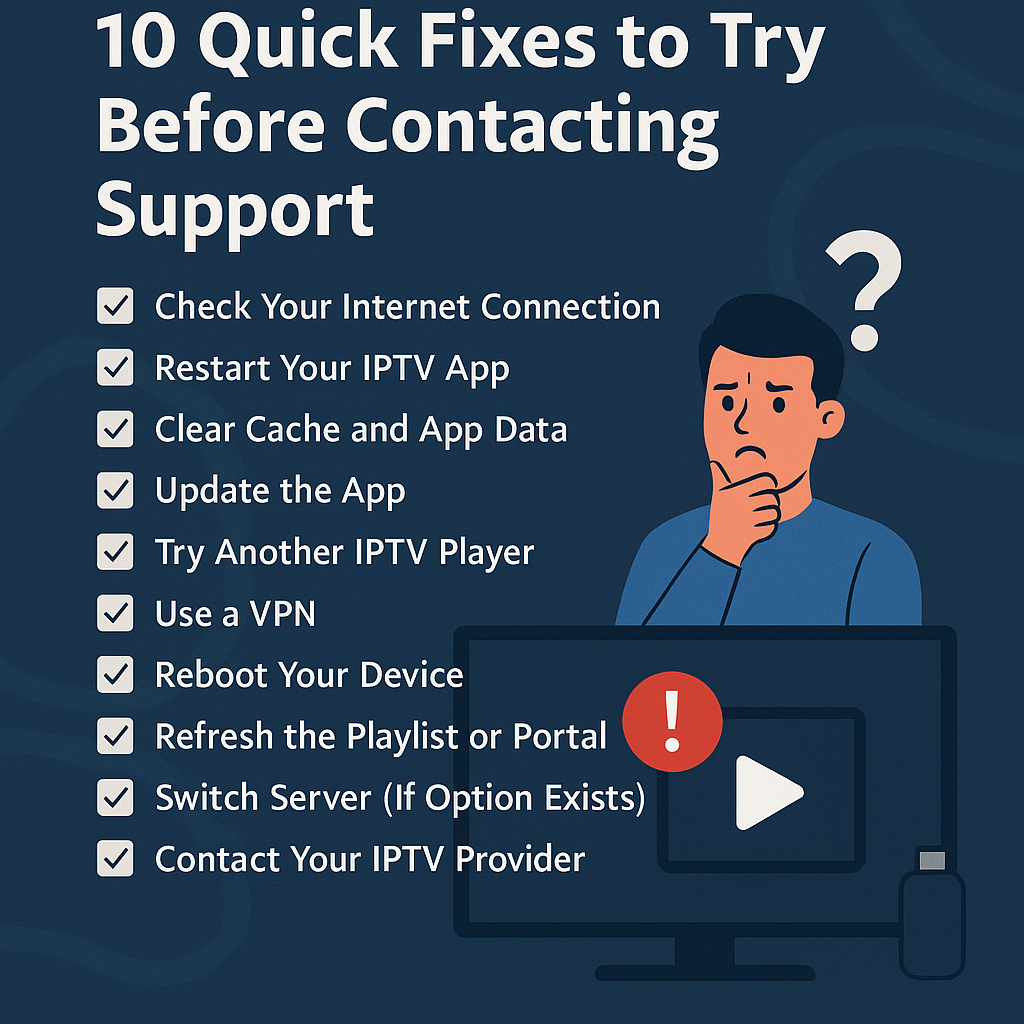
Nothing is more frustrating than when your IPTV suddenly stops working. But don’t panic—most issues can be fixed in minutes with a few simple steps. Here’s your ultimate troubleshooting checklist to get back to streaming in no time.
1. Check Your Internet Connection
A slow or unstable connection is the #1 cause of IPTV freezing or crashing.
✅ Restart your router
✅ Use Ethernet instead of Wi-Fi
✅ Test your speed (you need 15–50 Mbps)
2. Restart Your IPTV App
Sometimes the app just needs a refresh. Close it completely, wait 10 seconds, and reopen it.
3. Clear Cache and App Data
In app settings, clear cache and stored data to eliminate bugs or overloaded memory.
4. Update the App
Outdated apps cause errors. Visit the Play Store, App Store, or APK site to get the latest version of your IPTV player.
5. Try Another IPTV Player
If your current app is acting up, test your credentials on another app like:
- TiviMate
- IPTV Smarters Pro
- XCIPTV
- GSE Smart IPTV
6. Use a VPN
Some ISPs block IPTV traffic. Try a VPN (like NordVPN or Surfshark) to bypass filters and region locks.
7. Reboot Your Device
Whether you’re using a Firestick, Android Box, Smart TV, or mobile—restarting the device often fixes temporary bugs.
8. Refresh the Playlist or Portal
Sometimes the m3u link or Xtream API may need to be reloaded. You can refresh or re-enter your credentials in the settings.
9. Switch Server (If Option Exists)
Some IPTV providers offer multiple servers. Try switching from Server 1 to Server 2 or another backup server.
10. Contact Your IPTV Provider
Still stuck? Your IPTV subscription might have expired, or the server might be down. Contact ULTRA IPTV PRO support, and we’ll resolve it fast.
Conclusion
Before giving up, try these 10 quick fixes. In 90% of cases, the problem is simple.
✅ If you’re still stuck, our support is available 24/7 to help you get back to streaming.