Streaming has become a daily habit for millions—whether it’s watching movies, live sports, series, or online tutorials. However, nothing is more frustrating than lagging video, endless buffering, or low resolution during playback.
Good news? You don’t need a technical degree to fix it. With the right setup and optimizations, your streaming can be buttery smooth, even on modest devices.
In this guide, we’ll cover how to dramatically improve your streaming experience, step by step.
⚡ 1. Optimize Your Internet Connection
A fast connection is essential, but stability is just as important.
✅ Tips:
- Use a wired Ethernet connection instead of Wi-Fi when possible.
- For Wi-Fi, position your router centrally and avoid walls or metal interference.
- Upgrade to at least fiber 100 Mbps if multiple devices stream simultaneously.
- Avoid using a VPN unless necessary—it can reduce speed significantly.
💡 Pro Tip: Check your internet speed with fast.com or speedtest.net
💻 2. Choose the Right Streaming Device
Not all devices handle streaming equally. Old boxes or entry-level smartphones can cause lag even on a fast connection.
🔍 Recommended Devices:
- Android TV boxes with at least 4GB RAM and H.265 codec support
- Smart TVs running Android or Tizen (Samsung), with native apps
- Chromecast with Google TV for light users
- Laptops with clean OS and low background processes
📉 Clear cache and uninstall unused apps to free up system memory.
🧹 3. Reduce Background Activity
When other apps or devices are running downloads or syncing data, your stream competes for bandwidth.
🚫 Actions to Take:
- Close all unused browser tabs and apps.
- Pause any ongoing downloads or updates (especially on Windows).
- Disconnect inactive devices from the Wi-Fi network.
🛑 Avoid streaming while someone is gaming or uploading videos—it eats bandwidth.
🎨 4. Adjust Your Video Playback Settings
If you’re constantly buffering, lower the playback resolution. Most platforms offer this option manually.
🔧 Settings to Try:
- Start at 720p and increase only if the connection is stable.
- Disable Auto Quality if it switches too often.
- On Android boxes, check hardware acceleration settings in the player app.
📺 Streaming on a mobile screen? You probably won’t notice the difference between 1080p and 720p, but your device will.
🧠 5. Use a Reliable Media Player or App
Some media players or streaming apps are poorly optimized or full of ads that eat resources.
Recommended Options:
- VLC, MX Player, or Kodi (with lightweight builds)
- Look for apps that support buffer control, hardware decoding, and cache settings
🧪 Test different apps and choose the one that works best on your device. Performance can vary.
🔁 6. Restart Your Modem & Router Weekly
It sounds basic, but a simple restart can:
- Free up system memory
- Reassign a better IP address
- Clear outdated DNS records
Set a reminder to reboot your router every Sunday—it keeps the network fresh.
🛡️ 7. Block Ads & Trackers
Some streaming sites or apps are filled with ads, popups, and trackers that slow down loading times and cause buffering.
What You Can Do:
- Use a DNS-based ad blocker like AdGuard Home or Pi-hole (advanced users)
- On browsers: install uBlock Origin
- Use paid, ad-free versions of platforms when available
🚫 Never install random browser extensions—they can slow down your stream or steal data.
🖼️ 8. Keep Your System & Apps Updated
Updates include bug fixes and performance boosts. Whether it’s your box, player, or browser—keep it current.
Update Checklist:
- Android system or firmware
- Browser (Chrome, Firefox, etc.)
- Streaming apps and players
Outdated systems = lag.
📦 9. Use a VPN Only If Needed — And a Good One
Some platforms block content in your region. If you use a VPN, make sure it’s high-performance and doesn’t throttle your speed.
VPN Tips:
- Use servers closest to your real location
- Avoid free
- Look for VPNs with streaming-optimized servers
💥 ExpressVPN, NordVPN, and Surfshark are solid choices.
🎯 Conclusion
Your streaming experience doesn’t have to suffer from lag, delays, or poor quality. By following these steps—f—y
Streaming is more than just fast internet—it’s about how your whole system is tuned to deliver performance.
📈 App
Hi, this is a comment.
To get started with moderating, editing, and deleting comments, please visit the Comments screen in the dashboard.
Commenter avatars come from Gravatar.