The Internet Protocol TeleVision or, IPTV uses Internet technology to send television programs to your television. IPTV uses a high-speed Internet connection to bring you the best international programs directly to your home without a satellite dish. Just connect your receiver to your internet from home and on your TV, then sit back and enjoy.
In all areas, we will be able to find a price difference between operators or manufacturers or brands…, we have for example a DACIA car which costs 8000 euro and its competitor Mercedes (in brackets) which offers its car at 80000 euro, yet both are cars (in brackets)! Also in hotels you should not compare the price of a 2 3 star with a 5 6 star…, in food products, clothing shops… etc, quality at a price.
After advising you, IPTV is a service that accompanies you every day, either at home or on the go, to see a film or a football match or even to follow programs or documentaries… and that’s during 12 months 365 days, so remember to add a few euros and in return you will have better quality, and quality after-sales service and support.
In any case you will be a winner, for example with us IPTV Sharing, the Basic + formula costs around 6 euros per month or almost, enough to pay for a cup of coffee, and in return you have all the pay channels in the world, in addition VOD channels films documentary series … no need to dramatize ^^ .
You will need a high-performance internet connection to be able to use your IPTV subscription without freezing. It is important to choose an ISP allowing you to take full advantage of your IPTV subscription and according to the offer that best suits your geographical area.
For IPTV, it’s simple, a stable internet connection with a speed of 6 mega and +, after you can use either your smart TV (Connected television), through one of the applications offered after subscription, or if not go through an android Box, a fire stick or an apple TV, and for your travels, you can use your laptop or desktop computer or your smartphone or tablet, if you don’t have any of that, you can order a direct from us pack ( Box android + configured iptv ).
an IPTV subscription is either an identifier consisting of a user and password and a URL address to be configured via your application or an intangible file in the form of a notepad file, a code, or an application (it all depends on the device used), you can only receive by email after payment.
Yes, no problem if you move your android box or your fire stick or apple tv during your travels or trips, the only thing to take into account is the IPTV account which should not be installed on a second device without prior permission.
Can I watch simultaneously on my television or on my android box and also on my tablet or telephone?
If you use 2 simultaneous connections at the same time, your subscription will be blocked automatically. Reactivation may incur costs at your expense.
However, you can use several devices without using them at the same time.
Respect for your privacy, the confidentiality of your data and the security of our service platform are founding elements.
– we use advanced and recognized technologies.
– we also offer additional layers of security to properly encrypt your data on the server.
Your data is also never disclosed, except with your prior authorization.
Our service works with a view to transparency and that is why we prefer to put the refund policy in the clear (and not a small article in the conditions of sale):
Trials and 1 month subscriptions are non-refundable.
The refund guarantee period is 7 days for 3, 6 and 12 month subscriptions.
After 15 days, no refund request is accepted for any reason.
The refund request is made via a ticket with the refund reason
We recommend that you test before committing.
- Yes really..! Once you have an internet connection, it will work
- You’ll receive your file as soon as possible, and we do our best not to keep you waiting long, but sometimes it may take a few hours!
- You can start watching in minutes.
- Any subscription of any kind is required.
- While the best attempt will be made to maintain the best possible service, some may be unavailable due to technical issues or maintenance. Some channels will not work. Also, you can change / modify channel list without prior notice
- If you abuse the subscription, use a VPN, or proxy, or use it on two devices or on a server, then delete it and there will be no recovery.
- But in minutes, if you see that you are not getting an answer within an hour, send us another email, only if you do not receive the first answer.
- Offer different plans to suit your needs:12-month subscriptionSubscription for 6 months3 months subscriptionOne month subscription
- Once you submit an application automatically, you will receive an email containing instructions on how to prepare your parcel, and most often you have all the information you need within a few minutes, but please allow us up to 5-15 minutes and sometimes get overloaded with Support server, client and commands
- At least 4 Mbps, however people with 2 Mbps up to 3 Mbps have not reported any problems at all, some people with 100 Mbps are having trouble connecting, the best way to test the use of your cell phone pot pot Connect the box to your phone as host pot, and try for a minute. However, your data may be consumed. be careful
- EPG function No problem in our IPTV, recording function is now available.
Please note that our price is quoted in Euro.
Sorry, this is not allowed, the account only works for one device, if you have 3 devices, please buy 3 accounts.
Our services is compatibly with many devices out there.
- We are compatible with:
- Mag Boxes (250, 254, etc)
- Dreamlink (T1, T1+, etc)
- Avov Tvonline (N, N2, N3 etc)
- VLC Player
- STB Emulator
- Perfect Player
- Best Player TV and Movies
- Enigma
- and much much more!
With there being many devices out there that are compatible with us, we cant offer support for each and every device out there.
- Here is a list Of Devices (and Programs) we can officially offer Support to:
(H) MagBox (250,254, etc)
(H) Dreamlink (T1, T1+, T6, etc)
(H) Avov Tvonline (N, N2, N3 etc)
(H) Amazon Fire TV Stick
(S) Kodi
(S) STB Emulator
(S) Perfect Player
(S) Best Player
(S) VLC Player
Devices allows, but can not officially offer support for:
-
- Zgemma
- Enigma2
- XtreamTV
- ROKU
- Devices does NOT allow on our service:
- TVHEADEND
We have a running rate of up to 99%, but like any other service you sometimes need to update, back up or get into maintenance.
We recommend that you always connect your device (Ethernet).
- Our service will never have 100% uptime on all channels. That is not possible in our industry. We strive to provide you a high level of service at very discounted rates. So please keep this in mind first and foremost.If a channel is down, we will do our best to restore that back to service by swapping sources and also reporting it as a down channel to our provider. If your well-being is dependent on a single channel to be up 100% of the time then you really need to consider cable or satellite as your primary service. We will be glad to be secondary service.Please use the guidelines below before reporting a channel:– Stop and give it a couple of minutes. We reboot and swap channels when needed. The channel may be coming back from our work.
– Is this happening on all channels? If it is, it may be on your end.
– Reboot your devices and wait for 30 secs before turning them back on (STBs, Android Boxes, Routers, Cable modems)
– Make sure you are connecting using a Ethernet cable to devices and not via Wifi.
– Try using a VPN service if all the above are not working.
If while you are watching a channel the service appears to have paused, simply select and open another channel, then return to the original channel to see if it is now playing, this can be due to break in transmission for a second, the software will halt under these conditions.
Sometimes you may experience buffering due to low internet speed or high internet traffic.
Cause:
The most common cause of buffering is the result of slow internet connection. This may be because of low internet speed or other users hogging the bandwidth in your house. Do you have lots of users in your home? Disconnect them all and try again
The second and more logical reason is that you are using Wi-Fi, it doesn’t matter how fast your internet is…Wi-Fi as whole is slow and unreliable. it just is…. You should avoid using it when possible
Resolution:
Directly connect to your router using an ethernet cable or to a powerline adaptor.
If not possible, try moving the box closer to the router.
Change your WI-FI channel. To avoid interference with nearby devices.
If you experience buffering press “pause” for 10-15 seconds and resume, most of the time that will eliminate the need to buffer.
If you are using a set-top box such as MAG or AVOV and have just set up your device with our service, you will need to perform a hard reset of your device. Simply power off your device, unplug your power cable and re-plug it in.
For Kodi, you will need to clear your cache. If unsuccessful, attempt a re-install of Kodi itself.
Because of decoder setting problem, some channels are only having sound without images/video, please do as followings:
1 Click OK Button for 3 seconds, next you would go Setting bar, click setting
2 Go play back.
3 Choose Native for the Decoder.
4 restart our app.
First, please check your network connection, reboot your router and device, and then try again. Secondly, if your network connection is no problem, please check whether your account is used on other devices. If yes, please visit www.whatismyip.com by using computer, and find your IP4 IP Address, next send your 1-year account and IP4 IP Address to us for restoration. Please note that an account can only be used on a device, otherwise your account would be banned soon.
We only restore it for 1 time for 1 account. If your account is banned again after restoration, we would not provide refunds or support anymore.
We can not promise all channels are working properly due to your Internet speed and other tech issue.
If the link is not working , always check the link on PC using VLC . If it works it means that there is something wrong on your side . Only contact us if the link does not work on your pc by giving us your IP address
( www.whatismyipaddress.com ) . Do NOT access the test link when its expired – your IP will get blocked
Yes, you can contact us for latest M3U playlist for latest channels.
Reboot your router & device, and try again.
Service.universe2iptv.com is compatibly with many devices out there.
We stream a huge amount of data to you, and your Router should be rebooted at least once per week to clear the internal cache. So rebooting the Router to see if it eliminates an issue is a very good idea Also check that the Router’s software and firmware are up to date.
If while you are watching a channel the service appears to have paused, simply select and open another channel, then return to the original channel to see if it is now playing, this can be due to break in transmission for a second, the software will halt under these conditions.
Has the device, that has our software installed, got the latest updates and firmware.
Clearing the Cache/Data also is a very good idea; go to Account Info within the app, then Misc, to clear, also you can change the rendering from Hardware to Software
Check the download speed on the actual device that is streaming our service, you may have 50mbs on your computer, but the device could be considerably slower, indicating a problem on your internal network. And NEVER check the speed with Speedtest, it is very inaccurate, only use testmy.net
Are there any processor demanding applications running in the back ground that can be stopped, this is very important on low end devices.
Is your ISP having problems in your area, an excellent site to check this is downdetector.co.uk
And one of the best things to try is simply rebooting the device, or uninstalling and reinstalling our software, your code will not be lost..
We have a few questions that may help you solve the problem:
Did you give us the correct MAC address?
Are you using a firewall, proxy or VPN? If so, our servers won’t allow you to connect.
Is your Internet speed at the recommended minimum—16 Mbps; 30 Mbps for HD channels—or higher?
Is your device wired in (Ethernet), or is it connected wirelessly (WiFi or mobile data)? Ethernet will always be faster and more stable; use Ethernet, if you can.
Are your device’s specs powerful enough to effortlessly handle live HD streaming?
If you’re using an STB emulator, did you follow the steps in our guide, Setup Android STB Emulator for universe2iptv, when getting setup?
If you’re using an STB emulator, have you tried wiping your app’s cache, then restarting your device?
If you’re using a MAG box, have you tried restarting your device?
If you’re using an Android device/MAG box, have you tried logging out, then factory resetting your device?
Have you double-checked the server portals? They should be:
Server Portal #1- ipthost.com:25461/c
The server might not allow you to connect if you are using a firewall, proxy or VPN
We have a few questions that may help you solve the problem:
Are you using the login we issued you, and not your login for the website?
Are you using a firewall, proxy or VPN? If so, our servers won’t allow you to connect.
Is your Internet speed at the recommended minimum—16 Mbps; 30 Mbps for HD channels—or higher?
Is your device wired in (Ethernet), or is it connected wirelessly (WiFi or mobile data)? Ethernet will always be faster and more stable; use Ethernet, if you can.
Are your device’s specs powerful enough to effortlessly handle live HD streaming in Kodi?
If you’re using an Android device, have you tried wiping your apps’ cache, then restarting your device?
Is your Kodi Add-on up-to-date?
If you have reason to believe it’s not, please try uninstalling, then upgrading to the latest version by downloading and installing the add-on
For Kodi username & password
How to install Kodi add-on: https://service.universe2iptv.com
Direct URL to Kodi add-on (installing from source): https://service.universe2iptv.com
Settings > File Manger > Add Source > Choose URL below > Name File > Press “OK”
Go to Settings > Add-on > Install from Zip File > Choose the Folder > Install Add-on
All Done
If you’re using an Android device, have you tried logging out, then factory resetting your device?
If it also happens you’re using a trial—as it states under “Description” on the Free Trial page on our website, the trial is limited:
The server might not allow you to connect if you are using a firewall, proxy or VPN
Trial account is limited and you can’t re-stream channels
Trial account is usable for 24 hours and it will start as soon as you receive the email